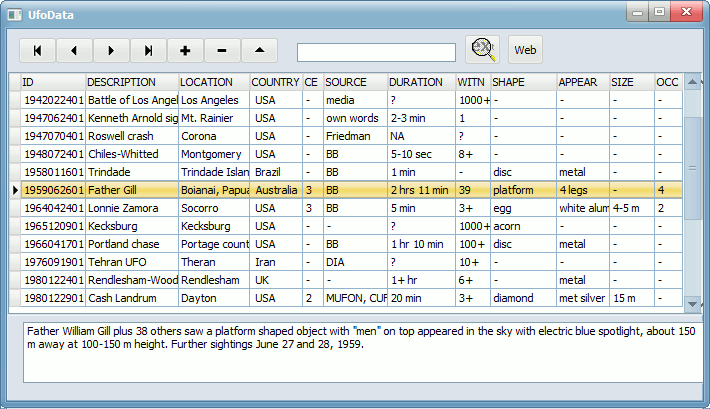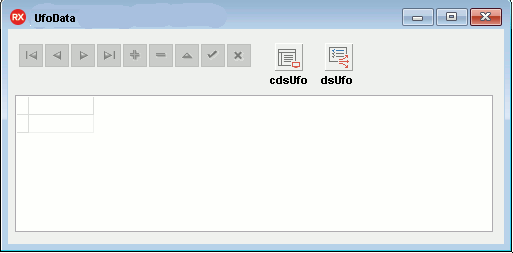UfoData, an application for UFO buffs
Let's build a small program for saving data of UFO sightings into a table. We have built the program
using the "Delphi Community" edition. Even when you're not interested
in UFOs, the techniques used will inspire you for other database applications.
Features:
- Add / modify / delete records
- Each record has a unique ID, containing the date plus case number for that date
- Upon adding or modifying, the ID is validated for contents and uniqueness
- The database is sorted on field ID
- Memo field for a short summary of each case
- Easily find a record containing a keyword (or part thereof) in "description" or "location"
- Surf to the webpage of the case in question
Here's how the application will look like when it's finished:
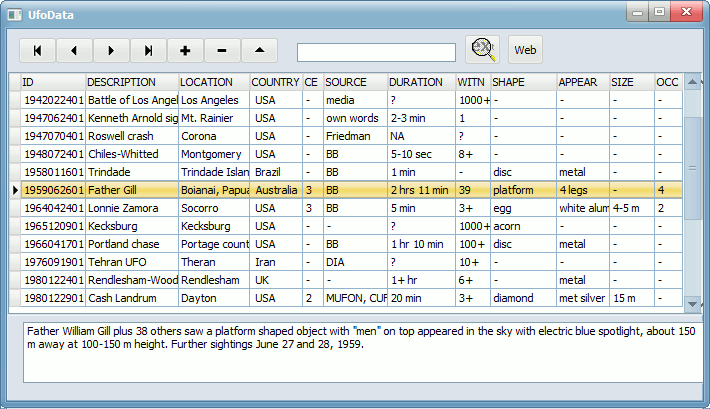
Preparations
- If you haven't done so already, create a new folder \DelphiLand.
- If you haven't done so already, create directory UfoData
"under" \DelphiLand.
- Next, download ufodata.zip and
unzip it to this directory.
Setting up the project
- Open Delphi and start a new project: menu File > New > VCL Forms Application
- Drop a TPanel component on the form. Clear its property Caption and set property Align to alTop.
- Drop the following components on the panel:
ClientDataSet (Tool Palette, category Data Access)
DataSource (Tool Palette, category Data Access)
DBNavigator (Tool Palette, category Data Controls)
- Below the panel drop a DBGrid (Tool Palette, category Data Controls)
- Let's customize some of the properties of the components. In the Object Inspector, change these properties:
| Component |
Property |
New value |
| Form |
Caption |
UfoData |
| ClientDataSet |
Name |
cdsUfo |
| DataSource |
DataSet |
cdsUfo |
| |
Name |
dsUfo |
| DBGrid |
Align |
alClient |
| |
DataSource |
dsUfo |
| DBNavigator |
DataSource |
dsUfo |
- Save your project, e.g. in folder \UfoData
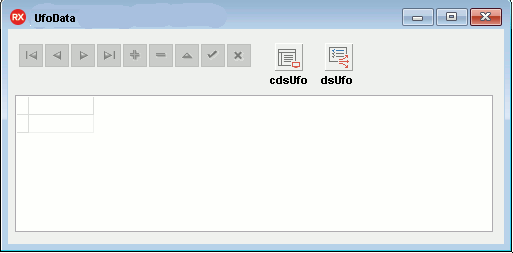
Setting up the fields of the ClientDataSet
You can set up your ClientDataSet in the Object Inspector, but I prefer
to do this in the source code. This gives us more control over the process. Proceed as follows:
- Add an OnCreate event handler to Form1: in the
Object Inspector, go to the Events tab of Form1 and double click next to OnCreate.
- In the code editor, complete the event handler as follows:
procedure TForm1.FormCreate(Sender: TObject);
begin
cdsUfo.FieldDefs.Add('ID', ftString, 10, False);
cdsUfo.FieldDefs.Add('DESC', ftString, 25, False);
cdsUfo.FieldDefs.Add('LOCATION', ftString, 16, False);
cdsUfo.FieldDefs.Add('COUNTRY', ftString, 16, False);
cdsUfo.FieldDefs.Add('CE', ftString, 1, False);
cdsUfo.FieldDefs.Add('SOURCE', ftString, 25, False);
cdsUfo.FieldDefs.Add('DURAT', ftString, 16, False);
cdsUfo.FieldDefs.Add('WIT', ftString, 5, False);
cdsUfo.FieldDefs.Add('SHAPE', ftString, 10, False);
cdsUfo.FieldDefs.Add('APPEAR', ftString, 10, False);
cdsUfo.FieldDefs.Add('SIZE', ftString, 10, False);
cdsUfo.FieldDefs.Add('OCC', ftString, 3, False);
cdsUfo.FieldDefs.Add('LINK2', ftString, 50, False);
cdsUfo.FieldDefs.Add('NOTES', ftMemo, 10, False);
cdsUfo.CreateDataSet;
end;
You can add and remove fields as desired, but don't remove the fields ID, DESC, LOCATION and LINK2 because
these will be used later on in the project.
- Run the project (press key F9).
Don't forget to save your project!
Note that you can add/edit/delete records in the grid. However, the contents of the database cdsUfo
is not saved in a file when you stop the program. That's for our next tutorial.
Deploying on another computer
An application with a TClientDataSet uses code that is contained in the file MIDAS.DLL
That's fine as long as the computer contains Delphi, but your application probably won't work when you deploy it on another PC without Delphi. Therefore,
you should compile the MIDAS module into the exe-file by modifying the project's DPR file as follows:
Add MIDASLIB to the "uses" clause of the DPR:
program Project1;
uses
Vcl.Forms,
Unit1 in 'Unit1.pas' {Form1},
[other units...,]
MIDASLIB;
 Database Tutorials -
Part 1 Database
Tutorials - Part 3 Database Tutorials -
Part 1 Database
Tutorials - Part 3

|
|